You usually cannot “open” a null file in the traditional sense because it is empty or points to a system placeholder, yet you can inspect, recreate, or redirect it using a text editor or simple commands on Windows, macOS, and Linux.
What Exactly Is a Null File and Why Do You See It?
A null file is either a completely empty file (zero bytes) or, on Unix-like systems, a virtual device called /dev/null. The physical version can pop up during faulty exports, interrupted downloads, or coding mishaps where the program writes nothing to disk. In cloud storage audits by Backblaze, roughly seven percent of randomly sampled objects were zero-byte files, usually test artifacts or failed uploads. Those files do no direct harm, but they trigger curiosity when users double-click and nothing appears.
From a systems point of view, an empty file occupies a single metadata entry. That means you can keep thousands of null files without noticing a large storage hit, though clutter can slow search indexing. Understanding what you are looking at helps you decide to view, remove, or ignore the file.
Null File on Windows
Opening a zero-byte file on Windows is straightforward because any text editor will try to load it, only to show a blank canvas. The mystery is solved by viewing its properties.
- Locate the file in File Explorer.
- Right click and pick Properties. Under Size you will see 0 bytes if it truly is empty.
- If the size is greater than zero but the file shows nothing in Notepad, the content could be encoded in a format Notepad cannot read. Try using Notepad++ or Visual Studio Code.
Windows also lets you create or overwrite a null file with the command prompt:
type nul > empty.txt
That line redirects from a special device named nul, producing an instant zero-byte result. IT staff often use this trick to reset a log without deleting the original file.
Handy PowerShell check
PowerShell offers a quick length test that does not require opening the file:
(Get-Item .\mystery.file).length
If the output is 0, you can safely assume there is nothing to read.
Bullet points for quick Windows tips
- Use
fsutil file createnew blank.dat 0to generate a placeholder. - Move suspect files to the Recycle Bin first to avoid accidental loss.
- Defender treats null files as benign, so no security warning should appear.
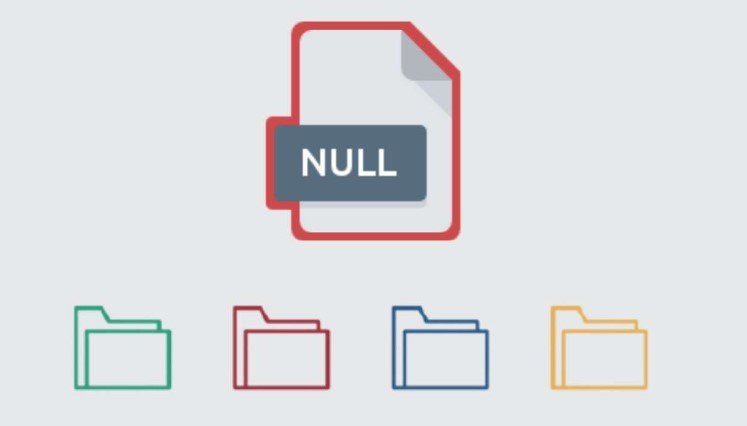
Null File on macOS
On macOS you may meet empty files in Finder or come across /dev/null inside a terminal session. Opening an empty document in TextEdit simply yields a blinking cursor on a white page, confirming there is nothing there.
If you want to turn an existing file into a null file without deleting it, open Terminal and type:
> mylog.log
That shortcut uses a redirection symbol with no input, wiping the file to zero bytes while keeping its permissions intact. Apple’s developer notes state that /dev/null behaves like an “information black hole,” silently discarding anything sent to it.
For a quick inspection without launching a full editor, the built-in hexdump command is handy:
hexdump -C filename
An immediate return with no output means the file contains no data.
A short real-world example
During an Xcode build, you might see scripts that pipe verbose logs to /dev/null. This is not an error; it only means the build system hides nonessential chatter to keep the console readable.
Null File in Linux Distributions
Linux users are already familiar with /dev/null, but many still wonder how to open a literal file that claims to be null. Vim, Nano, or any GUI editor such as Gedit will open the file and display, well, nothing. The difference lies in how the shell interacts with it.
Use ls -l plus the -s flag to confirm size in blocks:
ls -ls empty.conf
A block count of 0 reveals an empty inode. To recreate or clear a file you can rely on the versatile truncate command:
truncate -s 0 empty.conf
Below is a compact table comparing everyday commands related to null files across popular shells:
| Task | Bash | Zsh | Fish |
|---|---|---|---|
| Create empty file | > new.txt |
> new.txt |
echo -n > new.txt |
| View size quickly | stat -c%s file |
stat -c%s file |
stat -c%s file |
| Wipe existing file | truncate -s 0 file |
same as Bash | truncate -s 0 file |
Security reminder
Redirection to /dev/null can be misused to hide error messages in malicious scripts. Always read unfamiliar shell scripts before running them to avoid blind trust in anything pointed at /dev/null.
When You Should Leave a Null File Alone
Most null files are harmless, but a few exceptions exist. Configuration tools sometimes create placeholder files to track state. Deleting them may reset application settings or break service startup routines. Systemd, for instance, uses zero-byte stamp files in /var/lib/systemd/timers to mark completed jobs.
Think carefully before removing a null file if it sits in:
- System or application folders such as ProgramData, /etc, or /Library
- Source control directories where an empty .gitkeep preserves empty folders
- Backup archives that mirror original paths exactly
Outside those cases you are free to delete or ignore the file because it holds no content.
Quick Cross Platform Cheat Sheet
The following table summarises ways to create, inspect, or delete null files on the three main desktop platforms:
| Action | Windows Command Prompt | macOS Terminal | Linux Shell |
|---|---|---|---|
| Make new null file | type nul > file.txt |
> file.txt |
> file.txt |
| Check size | dir file.txt shows 0 bytes |
ls -l file.txt |
stat -c%s file.txt |
| Clean existing file | copy nul file.txt |
truncate -s 0 file.txt |
truncate -s 0 file.txt |
| Delete file | del file.txt |
rm file.txt |
rm file.txt |
Microsoft Docs, Apple Developer Library, and the Linux man pages all confirm that these commands do not affect data beyond the named file, making them safe for everyday experimentation.
Frequently Asked Questions
Can I recover data from a null file?
If the file truly has zero bytes, there is no data to recover. Recovery software will confirm the same size.
Why do build scripts send output to /dev/null?
Developers hide verbose logs to keep console output readable. The discarded data usually contains repetitive status lines.
Is it safe to delete every null file I find?
Local documents are fine to remove, but leave system placeholders in configurable directories unless you know their purpose.
Why does my antivirus ignore an unknown file that is empty?
Malware requires code. Since a zero-byte file lacks executable content, real-time protection considers it harmless.
How can I find all empty files on my drive?
On Windows run forfiles /S /M *.* /C "cmd /c if @fsize EQU 0 echo @path" from a command prompt. Linux users can type find / -type f -empty.
Does a null file slow down my computer?
One or two make no difference. Millions of tiny files can slow indexing and search, but casual use is negligible.
Conclusion
Null files are empty by design, so opening them usually gives a blank screen. Whether you choose File Explorer, Finder, or a terminal, the methods above show you how to verify, create, or remove one without fuss. Share this guide if it helped and drop a comment with any other questions.









