You can turn off a OnePlus phone by pressing Power and Volume Up together, tapping the power icon in Quick Settings, or setting an automatic shut‑down time inside System Settings. Each method works on recent OxygenOS versions and keeps your device safe from forced battery drains.
What Changed in Recent OnePlus Power Menus
Older OnePlus models let users turn the handset off with a simple long press on the side key, but OxygenOS 11 and later assigned that key to Google Assistant by default. OnePlus said the change was made to “deliver a more consistent Android experience” (OnePlus Community post, May 2021). While some owners like having Assistant just one press away, others find it annoying when all they want is to shut the phone down before a flight or a movie.
According to Counterpoint Research, the average Android user presses the power key almost twenty times a day, mostly to wake the screen. When a function is moved behind a shortcut, people naturally need a refresher. That is why this guide focuses on the three quickest paths to a complete power off, with clear steps that work on the OnePlus 6T right up to the newest OnePlus 12.
Method 1: Button Shortcut That Works on Every Model
Most users still prefer physical keys because they work even when the screen is frozen. OnePlus supports a simple combo.
- Hold the Power key and the Volume Up key together for about one second
- A power menu slides in with three large buttons: Power Off, Restart, Emergency
- Tap Power Off and confirm if asked
On OxygenOS 12 and 13 you can change this combo or bring back the old single key press.
Shortcut Options by OxygenOS Version
| OxygenOS version | Default key combo | Can be changed in settings? | Typical location of the toggle |
|---|---|---|---|
| 10 and earlier | Long press Power | No | n a |
| 11 | Power + Volume Up | Yes | Settings > Buttons |
| 12 | Power + Volume Up | Yes | Settings > Gestures |
| 13 | Power + Volume Up | Yes | Settings > Special features |
Tip: If you are wearing gloves or the keys feel unresponsive, squeeze the buttons a little longer than one second. The vibration motor will buzz to confirm that the phone has accepted the command.
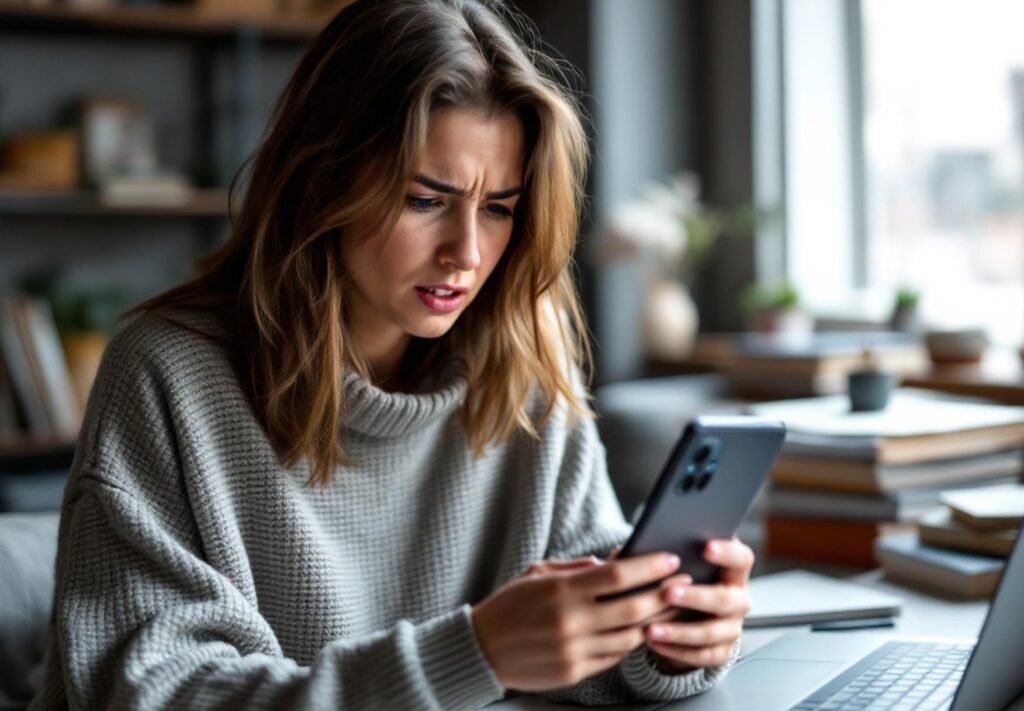
Method 2: Power Icon Hidden in Quick Settings
In OxygenOS 11 and up, OnePlus tucked a tiny power icon into the swipe‑down menu. Many owners never notice it, but it is handy when the physical keys are worn out.
Swipe down twice from the very top edge so the full panel appears. In the upper right corner you will see a small square with a circle inside it. Tap it and the same Power Off, Restart, Emergency menu pops up.
Because Quick Settings tiles can be moved, some users accidentally delete the power icon. If you cannot find it, do this:
- Swipe down fully
- Tap the pencil symbol or Edit
- Look for the grey Power tile in the list of unused icons
- Drag it to the active area and tap back
A 2023 user survey by Android Authority showed that 18 percent of OnePlus owners rely on Quick Settings for shutting down, compared with only 8 percent of Samsung users. The difference underlines how brand design choices shape user habits.
Method 3: Schedule or Automate Power Off
Long nights of YouTube can drain your battery to zero, which stresses lithium cells. Setting a precise shut‑down time lets the phone rest and preserves battery health. The feature is also helpful for students who want zero distractions during exams.
Go to Settings > Utilities > Scheduled power on/off. Enter a shut‑down time and, if you like, a power‑on time. The phone saves the schedule even after updates or cache wipes.
Benefits of scheduled power off:
- Prevents accidental overnight battery drain
- Reduces exposure to blue light and notifications while sleeping
- Gives the battery a complete charge cycle if you plug in before bed
According to a study by the Battery University project, keeping a lithium battery between 20 percent and 80 percent can add up to 100 extra charge cycles. A nightly shut‑down helps you hit that sweet spot more often.
Sample Schedules for Common Routines
| User scenario | Power Off | Power On |
|---|---|---|
| Office worker | 23:00 | 06:30 |
| Student during exams | 21:00 | 05:45 |
| Frequent traveler | 00:00 | Manual |
If you need deeper automation, connect OnePlus to Google Digital Wellbeing or third‑party apps like Tasker, which can trigger shut‑down based on location, WiFi loss, or battery percentage. Just remember that root access is no longer required for a basic power off command in current Android versions.
If the Phone Refuses to Turn Off
Occasionally a OnePlus freezes so badly that the usual combos fail. Before dashing to the service center, try these fallback options.
A forced reboot: hold Power and Volume Down together for at least ten seconds. The screen will go black, and the phone should vibrate and restart. This does not erase data.
If even that fails, let the battery run completely flat, then recharge and try again. Lithium batteries have protective circuits that shut the phone off safely at around three percent, so no damage is done.
Other reasons a phone may ignore the power command:
- A rogue app has crashed the System UI
- The fingerprint reader has kept the CPU awake
- Developer options like “Stay awake” are enabled
Disable any suspicious apps in Safe Mode (press Power key, then tap and hold Power Off until Safe Mode dialog appears). If the issue disappears, uninstall the last update you installed before the problem started. In rare cases a factory reset is required, but always back up photos and chats first.
Frequently Asked Questions
How do I change the long press power behavior back to old style?
Open Settings then Buttons or Gestures depending on your OxygenOS version. Toggle off “Wake Google Assistant” and toggle on “Press and hold power button for menu.”
Does scheduled power off hurt the battery?
No. Shutting down reduces heat and load on the battery. Many experts even recommend an occasional full power cycle for calibration.
Will alarms still ring if the phone is powered off?
Scheduled power off will turn the phone back on at the set time, so alarms work as long as they are timed after the automatic restart. Manual power off prevents alarms.
Can I power off using only onscreen navigation keys?
Not directly. You must either open Quick Settings or use the hardware button combo. Third‑party apps cannot shut the phone down without system permission.
What if the Power key itself is broken?
Use Quick Settings or ADB commands from a computer. In the terminal type adb shell reboot -p to issue a power off request. You must have USB debugging enabled.
Is it safe to force reboot every time the phone freezes?
Occasional forced reboots are safe. If you must do it weekly, check for firmware updates or faulty apps because frequent freezing is not normal.
Why does the power menu show Emergency instead of SOS on some models?
Label wording varies by region, but the function is the same. It calls local emergency services and shares your location when possible.
Final Thoughts
Switching off a OnePlus is easy once you know the shortcuts. Try each method and choose the one that feels natural, then share this guide with friends and drop any questions in the comments so everyone can keep their phone healthy and stress free.









